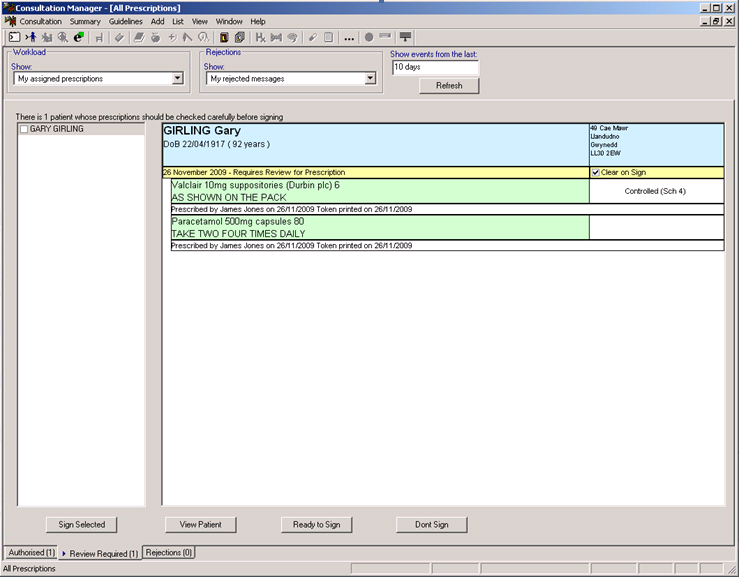Review Required - Overview
The Review Required tab in All Prescriptions View list prescriptions which require a more detailed review before signing. These include:
- Items which have a prescription note (these can be added by administrative staff) or
- Items which are on the final issue of a repeat master.
- From Consultation Manager, select
 .
. - List All Prescriptions icon (you do not need to have a patient selected to access this screen).
- Select the Review Required tab to display prescriptions assigned to you in the last 10 days (depending on your filter settings) which need review before signing.
- Select the required patients in the list, their demographics and prescription details are listed in the display screen.
- You have the following options to pick from:
- Sign Selected – Allows you to sign all the prescriptions for the selected patients in the list. Once you have done this, the patient names are removed from the review required list
- View Patient (Ctrl O) – Opens the patient record in Consultation Manager. A consultation is not started regardless of your Consultation Manager settings.
- Ready to Sign (Ctrl S) – Selects/ticks the highlighted patient name. This is not enabled unless you have scrolled the to the bottom of the prescription list for the patient where relevant.
- Don’t Sign(Delete) – Deselects/unticks the highlighted patient name and moves to the next patient. This does not delete the item from the patient record.