Prescribing Electronic Repeat Dispensing
The instructions to follow give an overview of how electronic Repeat Dispensing works in Vision. Please see Consultation Manager on-screen help for details of how to enable and manage general Repeat Dispensing.
- From Consultation Manager, select the patient.
- Select Therapy tab, add the repeat details as usual, or highlight an existing repeat and re-authorise.
- To turn the repeat master into an electronic Repeat Dispensing item, tick Batch. You then need to add the number of repeats required. The repeat until date and interval are updated automatically, although you are able to adjust this if required.
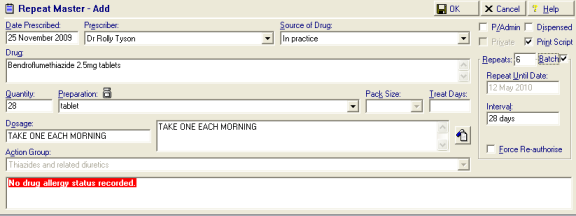
- Select OK to save.
- Press F9 to display PrinterManager. Check the details in this screen. You can see that items for Electronic Repeat Dispensing are produced as Electronic +Token prescriptions
 . Remember the message is the legal entity.
. Remember the message is the legal entity.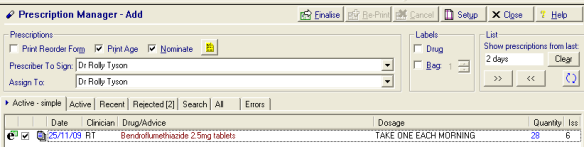
- Press Finalise.
- The Apply Advanced Electronic Signature window displays. Review the patient and drug details, then enter your Smartcard passcode to sign the prescription now or tick Sign Later.
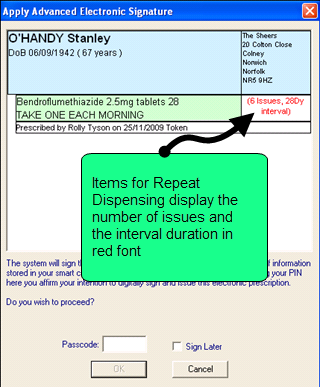
- Once the message has been digitally signed, a single Repeatable Prescription Authorising Token is printed on FP10 paper (batch issues are not printed). You should give this to the patient to take to the nominated pharmacy.
- You should instruct the patient that each subsequent repeat item should be collected from their nominated pharmacy without the need to contact your surgery.
Note – Electronic Repeat Dispensed items can be cancelled at anytime up until they are downloaded by the dispensing contractor.
See also Turn Repeat Item(s) into Repeat Dispensing Items for further details.