Home Visit Report
A Home Visit Report can be created in two ways:
- Adhoc selection of criteria, see Selection of Criteria
- From a Template, see Setting up Templates
To create an adhoc report select from the Sections column of the Home Visit Report app:
- Notes - Select
 to add notes to be printed at the top of the summary part of the report.
to add notes to be printed at the top of the summary part of the report.- Enter text as required and click Close.
- Allergies - Tick to include all recorded allergies in the report.
- Significant Medical History showing all records - Tick to include significant medical history in the report.
- The default is all priority 1 records, click
 to change the time span and priority.
to change the time span and priority.
- The default is all priority 1 records, click
- Procedures showing all records - Tick to include procedures in the report.
- The default is all records, click
 to change the time span.
to change the time span.
- The default is all records, click
- Active Repeat medication - Tick to include all active repeat medication in the report.
- Acute Medication - Tick to include all acute medication issued in the last 6 months in the report.
- Medication prescribed elsewhere - Tick to include all repeat medication prescribed elsewhere in the report.
- Medication Review - Tick to include all medication reviews in the report.
- Cytology - Tick to include all cytology in the report.
- Contraception - Tick to include all contraception in the report.
- Examination Findings - Tick to include all examination findings in the report.
- Lifestyle - Tick to include all lifestyle in the report.
- Referrals in the last n months - Tick to include all referrals in a specified time frame in the report.
- The default is 6 months, click
 to change the time span.
to change the time span.
- The default is 6 months, click
- Tests in the last n months - Tick to include all test results in a specified time frame in the report.
- The default is 3 months, click
 to change the time span.
to change the time span.
- The default is 3 months, click
- Consultations in the last n months - Tick to include all consultations in a specified time frame in the report.
- The default is 3 months, click
 to change the time span.
to change the time span.
- The default is 3 months, click
- Outstanding Recalls - Tick to include all outstanding recalls in the report.
- Other Information - Tick to include all other information in the report.
The report to the right of the Sections column is updated as your selections are made.
Select Print Preview  to display the graph before printing.
to display the graph before printing.
Select Print  to print the report.
to print the report.
If the report you have created is likely to be required for other patients, you can save it as a template, see Setting up Templates.
Setting up Home Visit Report Templates can save you a lot of time and enable your staff to have exactly the information they require from the report.
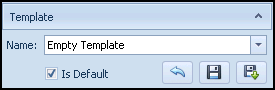
- Name - The list of created templates is available here
- Is Default - Tick to make the selected template the default option
- Reload the saved version of the template
 - If you have changed some sections, click here to restore them to the selected template criteria.
- If you have changed some sections, click here to restore them to the selected template criteria. - Save the current report template
 - Select to save selections as a template
- Select to save selections as a template - Save the current settings as...
 - Select to update a template with new selections
- Select to update a template with new selections
To create a Home Visit Report template:
- From the Home Visit Report app
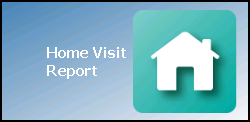 , select any patient.
, select any patient. - Select the criteria you require from Sections, see Selection of Criteria for details.
- Select Save the current report template
 .
. - The Home Visit Report, Enter a unique name for the layout template screen displays. Enter an appropriate name for the report.
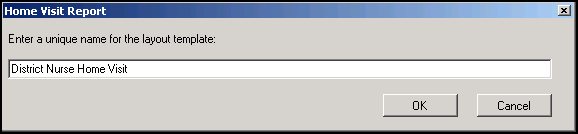
Select OK to save the template.
