What's New in GP2GP?
DLM 790 (TBC)
-
GP2GP Large Message - You can now send and receive GP2GP messages of any size. The way you send and receive GP2GP messages is not changing, but the Import Summary tab has been removed from the message pane in Mail Manager as it is no longer required.
Previous Releases
- GP2GP - Vision 3 can now send and receive GP2GP records coded in both Read codes and SMOMED CT.
- New Registration Warning Message - When you log into Vision 3 without a Smartcard, you now see a new warning message when you access the Registration module. The warning alerts you that no Smartcard has been detected.
- Compound Immunisations - Compound immunisations that form part of a GP2GP message are now broken down into the constituent items and the correct Read code recorded. See Compound Immunisations.
- GP2GP Units of Measure - Units of measure in GP2GP should ideally be sent using the UCUM standard. Where any unit is represented in a different format (eg /d or /day), those units will be recognised as equivalent and filed appropriately. A number of units outside this list which have been historically supported by Vision 3 are also recognised and filed appropriately. As of DLM 440, if a unit falls outside these classifications then no attempt will be made to automatically convert it to a known unit and it will therefore be downgraded to text. Units of Measure.
- GP2GP Languages - The new structured data areas for language spoken and language read are included in GP2GP transfers.
- GP2GP Agency End dates are now included in GP2GP transfers.
- Free Text Notepad Entries are now displays in the Consultation category associated with the Read code or Structured Data Area (SDA) that it belongs to.See Data Entry Free Text Notes.
- End Dates are now correctly populated in History entries.
- Drug Description Length - Previously, if a degraded drug had a long description Vision 3 truncated it in the GP2GP message. From DLM 430, this is no longer the case and you are able to see the full drug name/description.
- Test Results with no Numeric Value - For incoming test results where the numeric value is blank but a unit of measure value has been sent, to avoid confusion, Vision 3 changes the unit of measure to <none>.See Pathology/Test Results
- Test Result Units - From DLM 430, Vision 3 now recognises non-standard units of measure for GP2GP messages. In addition to this we have also updated our list of standard units of measure to include the new pathology LSR and (pu), pH.Units of measure
- Donor, Religion and Ethnicity are now included in the GP2GP transfer.
- Export in Chronological Order - GP2GP records are now exported to receiving practices in the same order that they were entered into Vision 3.
- Docx Attachments – Docx attachments can now be exported and imported as part of the GP2GP message
- Allergy Records - From DLM 410, where an allergy record is received from another system without an attached drug, it will be imported as a non-degraded allergy record. Eg imported as 14L..00 H/O: Drug allergy instead of 9bJ..00 Transfer-degraded record entity. See Allergies.
Pathology Messages
- Degraded GP2GP pathology messages previously filed as medical history entries. From DLM 410, the messages now file as a test entity with the Read code 677 Other lab result information.
- Previously, if the result qualifier was not present in an imported pathology message, the message was marked as potentially abnormal. This has now changed and for such entities the Result Qualifier is now None. The original message is shown in Notes.
- When pathology messages with a Units label are imported, they are now mapped to the text equivalent.
See Pathology.
- A global priority mapping tool has been introduced to allow practices to define their priorities, according to a set of data categories (called external priorities), for incoming and outgoing GP2GP Vision 3 messages. See Priorities.
- To accommodate for incoming immunisation data from EMIS practices, 10 immunisations codes used specifically by EMIS have been added to the Vision 3 Immunisation SDA list. See Immunisations.
- Transferred repeats now appear with
 for inactive repeats and
for inactive repeats and  for active transferred repeats in the Repeats list in Consultation Manager. Active repeats are also stored in the "Previously Active Medication imported via GP2GP" problem heading. See Repeat medication.
for active transferred repeats in the Repeats list in Consultation Manager. Active repeats are also stored in the "Previously Active Medication imported via GP2GP" problem heading. See Repeat medication. - Discontinued medication is now added as a medical history with the Read code 8B3R.Drug Therapy Discontinued. See Discontinued Medication.
- The transferred Read code 137L Current Non-Smoker now automatically selects the ex-smoker radio button on the Smoking SDA. See Smoking.
- DocMan attachments are now included in GP2GP transfers.
- Data about Palliative Care and Med3is now included in the GP2GP transfer message.
- There are some pathology additions: #677 Other Lab Result Information, #678 Hepatitis B Antibody; and a change to existing entity: #515 Thyroid autoantibodies – now includes numeric value
- BMI data transferred with a weight entity within the same consultation and entry date is now combined in the Vision 3 weight entity.
- You are now able to delete erroneous transferred medication review data. See Medication Reviews
The wording has changed for GP2GP options in Mail Manager – Tools – Options to make them more user friendly. See Setting up to receive GP2GP requests.
- Screenshots of converted records and those that fail to convert and explanation of match efficiency (see "Match efficiency").
23.04.08
- When importing GP2GP records, the clinicians at the patient's previous practice will populate the Staff file in Control Panel - File Maintenance. Naturally these clinicians are not active in your practice. If you are doing an ad-hoc search, and using Clinician as one of your selection criteria, you can ignore these inactive clinicians by making sure the box Display Inactive is unticked in the Criteria Select screen.
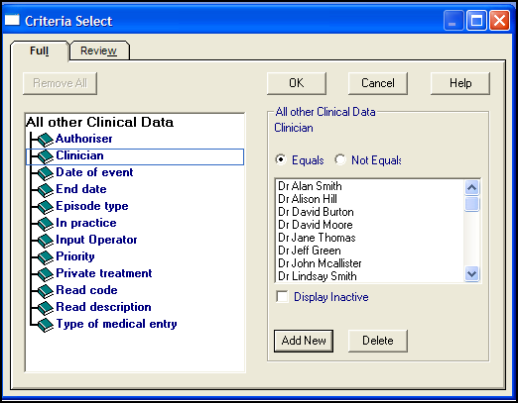
Docman needs to be installed on the GPC workstation for any Docman attachment to be successfully transferred from the GP2GP extract.
- When the GP2GP request is received at the "old" practice, and if there is unfiled pathology, the system will try and autofile it (regardless of whether autofiling is switched on in Mail Manager - Tools - Options).
- If the pathology cannot be filed and is less than a year old, the extract will not be sent from the "old" practice and will go into manual mode, ie the Request will be in the Incoming folder stating ""There are outstanding pathology results that must be filed before the history can be sent". The "old" practice must try and file the unfiled pathology.
- If the pathology cannot be filed and is greater than a year old, the extract will be sent without the unfiled pathology results item, but will included the filed pathology.
- This means that only filed pathology will be received by the requesting practice.
- There are new filter buttons in Consultation Manager including an Unfiled filter so unfiled pathology can easily be listed.
- When selecting a patient, you can no longer enter an address for an Advanced Trace from the PDS.
- Changes to archiving GP2GP messages - some of which are never archived, and some archived immediately, or after one week, or after 30 days.
- Archiving messages explained more fully.
- GP2GP 1.1 progressed the project to include Vision 3 to Vision 3 transfers, EMIS to Vision 3 transfers and Vision 3 to EMIS transfers.
- One of the main differences between version 1.0 and version 1.1 is that following a GP2GP request when the patient is registered, many version 1.1 messages are now transmitted automatically from the sending practice without requiring user intervention.
- A request is only sent from the patient's "new" requesting practice if the PDS Update is successful.
- The requesting practice are told if a request has NOT been sent.
- The system at the "old" practice tries to file unfiled pathology automatically when the GP2GP request is received. If the pathology cannot be filed and is less than a year old, the extract is not sent and goes into manual mode, ie the GP2GP Request is in an Incoming folder stating "Unfiled Pathology". If the pathology cannot be filed and is greater than a year old, the extract is sent without the unfiled pathology results item, but includeds the filed pathology. Pathology can be filed from either Mail Manager or Consultation Manager (View Mail
 ).
). - Filed pathology sent in the transfer appears in Archive in Mail Manager. In Consultation Manager it appears in the Journal or View Mail.
- There are more prompts for "degraded" data in the "new" requesting practice in Consultation Manager. You can double click on the degraded line on the Alerts pane to bring up a list of degraded records. Degraded data often has no Read code. It is less likely to occur from another Vision 3 practice than from the practice of another supplier. Degraded data uses the Read code hierarchy of 9bJ%. If there is degraded allergy data, then no medication can be added, issued, reauthorised, edited or copied until the allergy record is edited. All repeat medication needs reauthorising before issue.
- Pathology results, which are multi-specimen and appear in the "old" practice as multi-tabs, appear in the "new" requesting practice as a single tab.