Occupation
- In Registration, select the patient by clicking on
 icon or pressing <F3>.
icon or pressing <F3>. - Choose the Preferences tab and click the box - Occupation.
- The Vision filing screen appears briefly, followed by the Occupation - Add screen.
- The following information is recorded unless changed:
- Date - this defaults to today's date.
- Clinician - If the data is recorded by a member of staff the Clinician defaults to Usual GP. If the person recording the data is setup with a Clinical role, their details are shown.
- Private/In Practice - the default is In Practice.
- Read Term - Read codes in Chapter 0 can be selected by double clicking in the Read term field or typing the Occupation required.
- Notes - Free text information can be recorded here.
- Recall -
 there is an option to attach a recall.
there is an option to attach a recall.
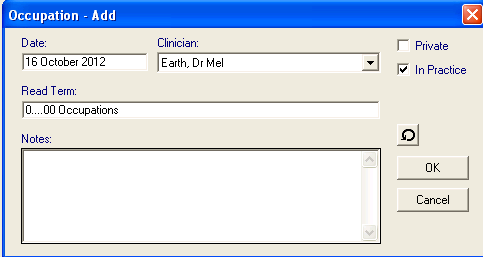
- Click OK to save the changes.
- A prompt confirms: The item 'Occupation' was added successfully, click OK.
- The latest Occupation entry is written back to the Preferences tab and is added to the patient's journal in Consultation Manager.