Ethnicity
Ethnicity can be recorded whilst in the patient's Registration screen.
- In Registration, select the patient by clicking on
 icon or pressing <F3>.
icon or pressing <F3>. - Choose the Preferences tab and click the box - Ethnicity.
- The Vision filing screen appears briefly, followed by the Ethnicity - Add screen.
- The following information is recorded unless changed:
- Date - this defaults to today's date.
- Clinician - If the data is recorded by a member of staff the Clinician defaults to Usual GP. If the person recording the data is setup with a Clinical role, their details are shown.
- Private/In Practice - the default is In Practice.
- Read Term - Read Chapter codes 916E%, 9i% or 9S% can be selected from the drop down list. 9i% is the default unless changed in the Registration Configuration screen in Control Panel.
- Notes - Free text information can be entered here.
- Recall -
 there is an option to attach a recall.
there is an option to attach a recall.
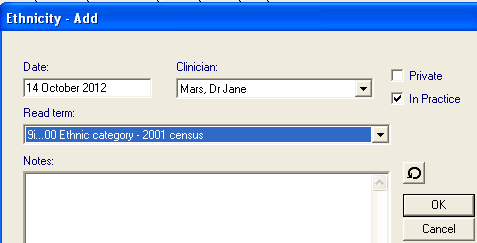
- Click OK to save the changes.
- A prompt confirms: The item 'Ethnicity' was added successfully, click OK.
- The latest Ethnicity information is written back to the Preferences tab and is recorded on the patient's journal.