Practice Context
To create a referral in Consultation Manager through the WCCG with no patient selected:
- From Consultation Manager
 , with no patient selected, select Summary - WCCG:
, with no patient selected, select Summary - WCCG: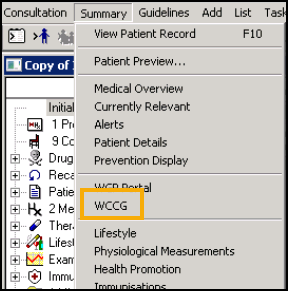
- The WCCG screen displays, log in using the details provided if required and select OK.
- The WCCG Referral Screen displays, select the referring GP from the Referring GP list.
- Select New Message - Referral.Note - No patient details display on the form, there is general information regarding the number of Discharges and Referrals in Progress display if they exist. You can use this to complete existing referrals.
- Select Create and Select Patient displays.
- Select the patient you are referring.
- Complete the details required, mandatory areas display in pink.
- Select Send Referral.
- Once the referral is complete and sent, a copy saves as an attachment to the patient record in Consultation Manager and displays as WCCG Referral Letter.
If this happens, you can complete the task via Patient Context as follows by either:
- Selecting the patient in Consultation Manager, logging on to WCCG and selecting Message - Referral. The incomplete referral displays in the Referrals Worklist with a status of In Progress. Select it and complete the outstanding task(s), or
-
From Consultation Manager, close all consultations, select Summary – WCCG. From the WCCG – Home screen, select the link that says you have a certain number of referrals in progress. This takes you to the filtered WCCG worklist that displays only the referrals In Progress. Select the patient required and complete the outstanding task(s).
Alternatively, you can select Message - Referral. The unfiltered list of referrals displays, including submitted referrals. Select the patient required with the status of In Progress from the work list and complete the outstanding task.