Populate your GP2GP Group
The GP2GP system generates GP2GP tasks, see GP2GP Message Detail for details. In order to ensure the correct members of staff receive GP2GP tasks you must populate the GP2GP group. To populate the GP2GP group:
Note - You must have system security rights in Vision 3 to access Control Panel - File Maintenance.
- From the Vision 3 front screen, select Management Tools - Control Panel
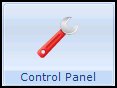 .
. - Next, go to File Maintenance and select Staff Groups
 .
. - From the Practice folder select Mail Groups:
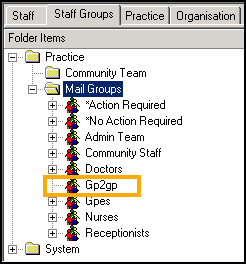
- Right click on the group GP2GP and select Add Staff Member(s).
- The Select Staff Member - Add screen displays, whilst holding <Ctrl> (missing or bad snippet), select all members of staff that you want to add to the GP2GP group then release <Ctrl>:
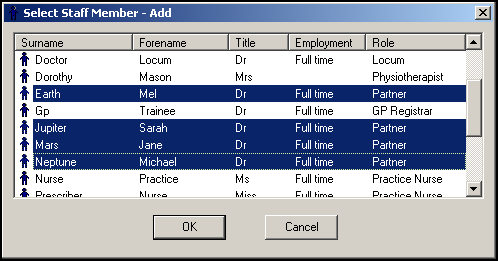
- Select OK.
The selected staff members are added to the GP2GP group and now receive GP2GP tasks and notifications.
Important - If you do not populate the GP2GP staff group, every member of staff receives the tasks generated by GP2GP with the following caveat, 'This task would normally be assigned to group "GP2GP" but this group has not been populated. You should edit this group and assign recipients to it'.
Note – To print this topic select Print  in the top right corner and follow the on-screen prompts.
in the top right corner and follow the on-screen prompts.