GP Level Consent (DCR Review App)
Detailed Coded Record GP level consent is enabled fromthe DCR Review app 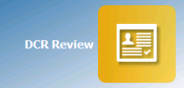 .
.
This new App has been added to Apps Controller to enable you to select the following levels of patient access:
- Allow patient access - Tick to allow the selected patient access to their DCR online, you can then select from either:
- All - The selected patient has access to all their available coded records, or
- Specific types of data - The selected patient only has access to the types of data selected from the list
Note - It is not currently possible to select individual items within a category, you can either allow access to the full category or none of it.
To enable DCR at the patient level:
- From Apps Controller
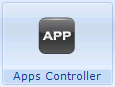 , select the DCR Review app
, select the DCR Review app 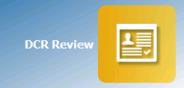 .
. - Select the patient required and their DCR Review screen displays:
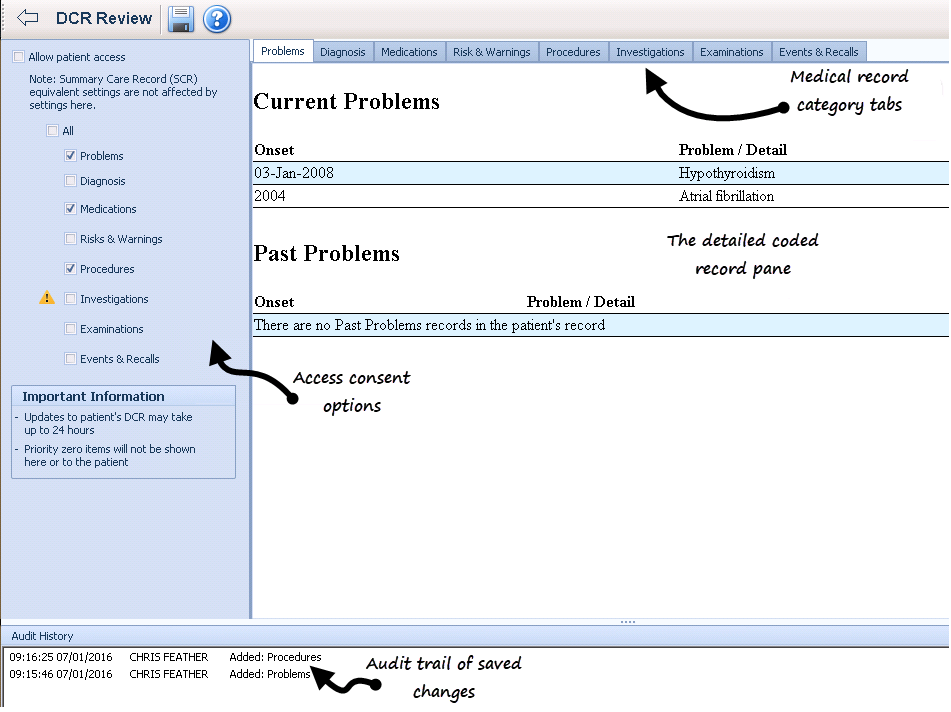
Note - Please be aware that if your operating system is pre Windows 7 or Server 2008, the blue division lines within each category are not displayed.
- Tick Allow patient access, this is the equivalent of patient level consent.
Note - For Online Service User (OSU) registered patients the Allow patient access tick box is unavailable as OSU users do not have access to any service apart from booking appointments.
- Now define the level of access you wish to allow, tick either:
- All,to allow this patient full access to all their coded records, or
- Select from the available list to allow this patient restricted access to their record.
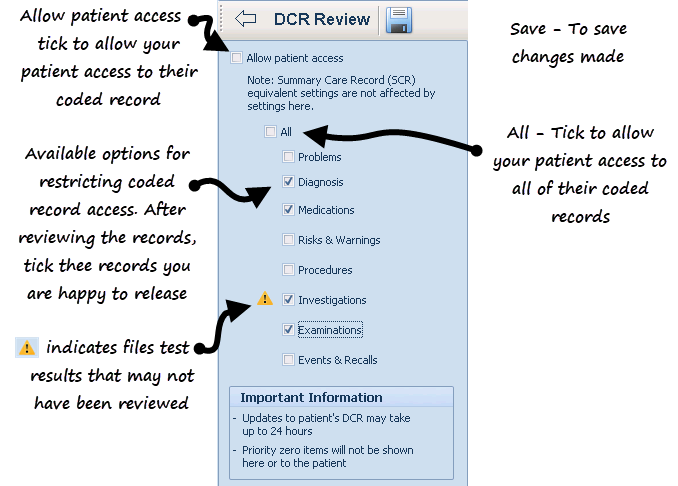
 Important - Priority zero items are currently excluded from the DCR.
Important - Priority zero items are currently excluded from the DCR. - Click Save
 .
. - The Save screen displays listing the categories you have added and/or removed for the patient to access.
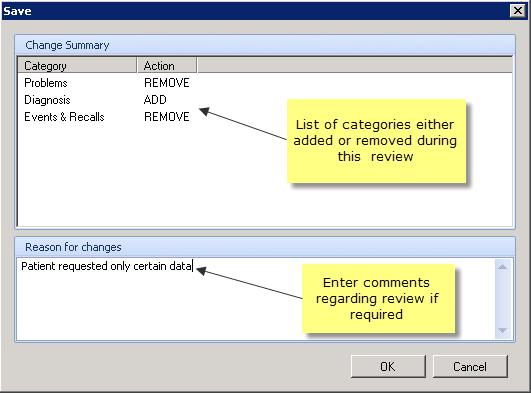
- Enter free text comments regarding the changes made during this review if required, then click OK.
- Now, either click
 to return to Apps Controller, or click Find Patient
to return to Apps Controller, or click Find Patient  to select another patient to review.
to select another patient to review. Training Tip - Remember, you can process from a Patient Group you have already created within Apps Controller.
Training Tip - Remember, you can process from a Patient Group you have already created within Apps Controller.