Recording Non-Vision Appointments/Events
Patient events and appointments outside the practice can be recorded in the Patient diary app, eg Physiotherapy appointments at the hospital.
Note - Non-Vision Events are only available in the diary and are not written back to Vision appointments. Non-Vision appointments are not currently seachable.
All standard calendar appointment functionality is available including recurrence, highlighting and reminders, and resource allocation.
Booking a Non-Vision Appointment/Event
To book a Non-Vision Event:
- From Apps Controller - Patient Apps - Patient Diary, find the day you want to book the Non-Vision event on.
- Double click on the date required, the Book Appointmentfor screen displays.
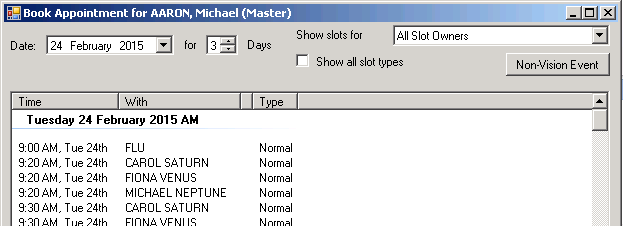
Book Appointment for screen
- Click Non-Vision Event, or
- From Apps Controller - Patient Apps - Patient Diary, select
 New Event.
New Event. - The Untitled - Event screen displays.
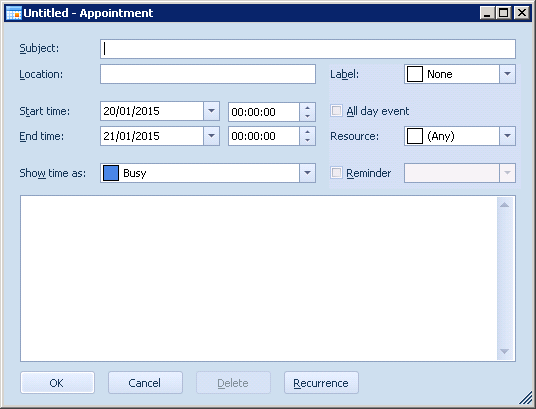
Untitled - Appointment
- Complete as required:
- Subject - The name of the event eg Physio Therapy - left ankle
- Location - The place of the event eg Worthing Hospital
- Label - Select from the available list if required
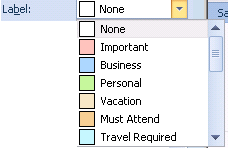
Label list
- Start time - Select a date and a time for the start of the event
- End time - Select a date and a time for the end of the event
- All day event - Tick if the event is an all day event, in which case the time slots to the left vanish
- Resource - If any of your clinicians are required for this event, select from the available list
- Show time as - Select from the available list
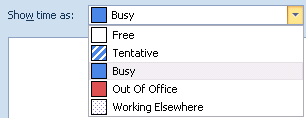
Show Time As list
- Reminder - Tick and select a time frame for a reminder.
Note - The Reminders only appear within the Patient Diary App with the correct patient selected.
- Click OK to save and complete.
Booking a Recurring Non-Vision Appointment/Event
If you want to set up a recurring non Vision event:
- From Apps Controller - Patient Apps - Patient Diary, select
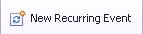 New Recurring Event.
New Recurring Event. - The Appointment Recurrence screen displays.
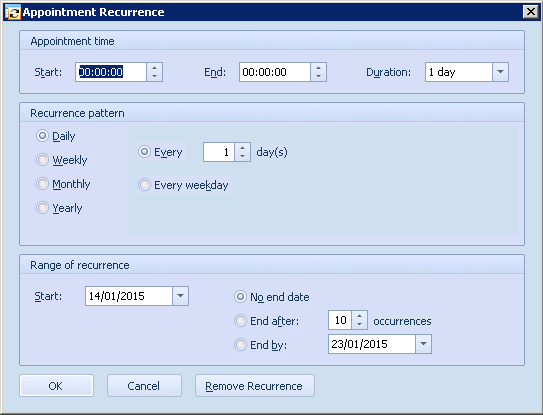
Appointment Recurrence
- Complete as required:
- Appointment time
- Start - Select the appointment start time
- End - Completes automatically once Duration is completed
- Duration - Complete with the appointment length
- Recurrence - Select from:
- Daily - Select Every number of days, or Every week day
- Weekly - Select the number of weeks between recurrence and the day of the week
- Monthly - Select the time frame required
- Yearly - Select the time frame required
- Range of recurrence
- Start - Select the date the recurrence is due to start
- No end date - Select if there is no end date
- End after - Select if there is a fixed number of occurrences
- End by - Select if to enter an end date
- Click OK.
- The Untitled - Event screen displays, complete as previously described.
- Click OK to save and close.