Turn Repeat Masters into CMS (Serial Prescribing) Items
You can bulk reauthorise existing repeat masters as CMS (Serial Prescribing) items. The process allows you to review each item sequentially and they must be processed to completion before the next one is considered and the CMS box is automatically ticked.
- From Consultation Manager, select a patient and make sure a consultation is started.
- Select Therapy - Repeats
 .
. - Select the repeats you want to reauthorise as CMS (Serial Prescribing).
- Select Reauthorise as CMS
 . The Reauthorise Repeat as CMS button is only available if:
. The Reauthorise Repeat as CMS button is only available if:- CMS (Serial Prescribing) is switched on.
- The patient meets the CMS (Serial Prescribing) eligibility/registration criteria.
- The selected drug(s) are eligible for CMS (Serial Prescribing).
- You must also have the relevant prescribing security rights in Control Panel.
- The repeats are then processed sequentially. If any repeat fails to be reauthorised, the process continues with the next one regardless. As with Bulk Reauthorisations, the following are checked:
- Constraints on force reauthorise.
- Prompt for unexpired Repeats.
- Constraints on inactive drugs.
- Providing the checks are successful, the Reauthorised CMS Item - Add screen displays with the CMS box ticked and your defaults (ie medication term and dispensing frequency) populated:
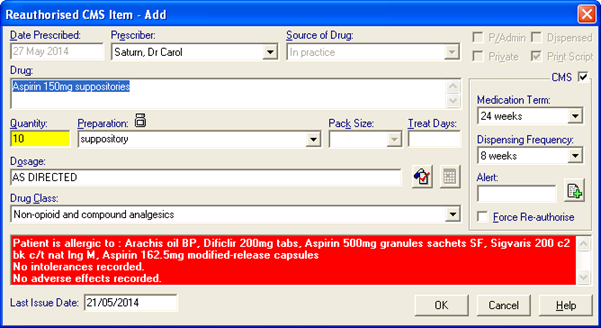
Note - Providing the Repeat item(s) is compatible with CMS (Serial Prescribing), the CMS box is automatically ticked.
- Select OK to accept and continue to the next therapy selected for reauthorisation.
If a Repeat is not initially compatible (e.g. private medication), a warning displays:
"This repeat could not be changed to a CMS Item automatically. You may amend the data on the form or continue prescribing this item as a Repeat Prescribing Master"
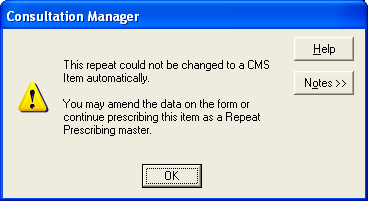
Select OK to return to the Reauthorised CMS Item - Add form and either update the information on the form and then OK or select Cancel.
- You can now print the required items.
- The original repeat masters are now inactivated with the reason for inactivation recorded as "Reauthorisation":
