|
|
Cancelling CMS (Serial Prescribing) Items
You can cancel CMS items, for instance, if you want to cancel a CMS item for which the patient has adverse side effects.
- Simply highlight the item and select Inactivate
 .
.Note - You are not able to reactivate a CMS (Serial Prescribing) item once it has been cancelled/inactivated.
Cancelling/Inactivating Printed CMS Items
- When attempting to cancel any CMS (Serial Prescribing) item(s) which have already been printed, you are prompted with the following warning:
You have elected to inactivate one or more printed/sent CMS items. Inactivating a printed/sent item will result in the medication being cancelled. The patient will no longer be able to collect this drug and it will not be possible to reactivate this item. Are you sure you wish to inactivate the selected printed/sent CMS item(s)?
- Select Yes and the Cancel Prescription Reason screen displays:
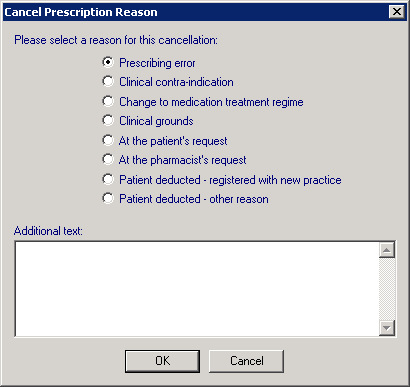
- Select a reason from the list offered and add any free text if required.
- Select OK to save and close
Cancelling/Inactivating Unprinted CMS (Serial Prescribing) items
- When attempting to cancel a CMS (Serial Prescribing) item(s) which has not yet been printed, you are prompted with the following warning:
You have elected to inactivate one or more CMS items. It is not possible to reactivate CMS items. Are you sure you wish to inactivate the selected CMS item(s)?
- Select Yes and the Inactivation Reason screen displays:
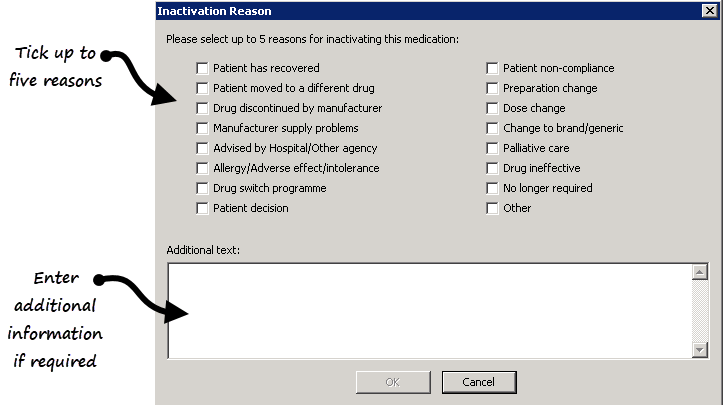
- Tick up to five reasons for inactivation in the correct order, most appropriate first.
Note - It is important you select the inactivation reasons in the order of relevance, they are listed in the patient's record in selected order and the initial selection is coded for GP2GP transmission purposes. Any subsequent reasons selected are transmitted as text for GP2GP. If you select them in the wrong order, simply deselect them and then select in the correct order.
- Enter any extra details, up to 192 additional characters, in Additional text.
- Select OK to save and close.