Printing the CMS (Serial Prescribing) GP10
To print the CMS (Serial Prescribing) GP10:
- Select the CMS (Serial Prescribing) item(s) in the usual way (ie select them or use select all).
- Then press F9 or select Print
 . Prescription Manager displays the items to be printed.
. Prescription Manager displays the items to be printed.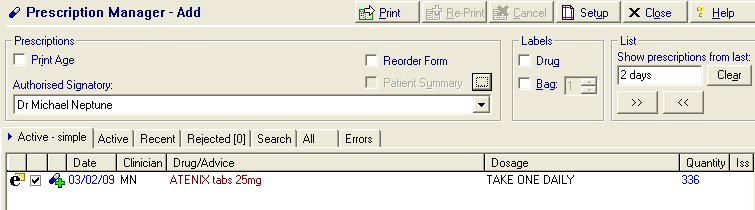
- Press F9 or Print
 again to print the CMS (Serial Prescribing) GP10. A prescribing message is automatically generated for each prescription form. This is sent to the ePharmacy store at the next scheduled transmission.
again to print the CMS (Serial Prescribing) GP10. A prescribing message is automatically generated for each prescription form. This is sent to the ePharmacy store at the next scheduled transmission.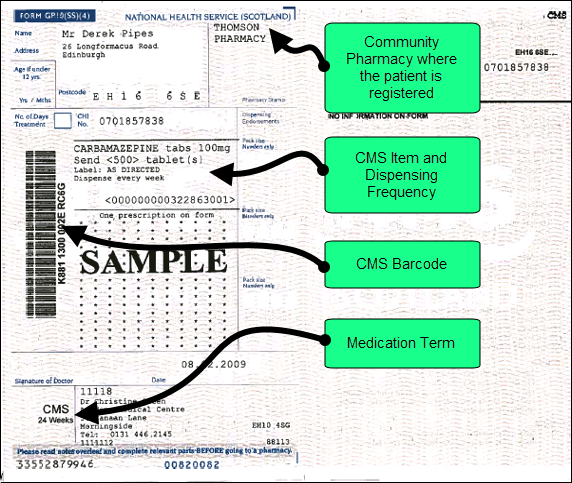
The following details for CMS (Serial Prescribing) printing should be noted:
- CMS (Serial Prescribing) Items are printed separately from other types of prescriptions.
- No more than 3 CMS (Serial Prescribing) Items can be printed on a single prescription form.
- All the CMS (Serial Prescribing) Items on a prescription form must have the same Medication Term, i.e. items with 24 weeks medication term print on a different prescription from items with a 48 week medication term.
- If you add a new CMS (Serial Prescribing) item it does not automatically appear in the Prescription Manager screen unless you select it specifically and press print.
- The CMS (Serial Prescribing) pharmacy name prints on prescriptions only when the patient is CMS (Serial Prescribing) registered or has CMS (Serial Prescribing) items printed on the prescription.