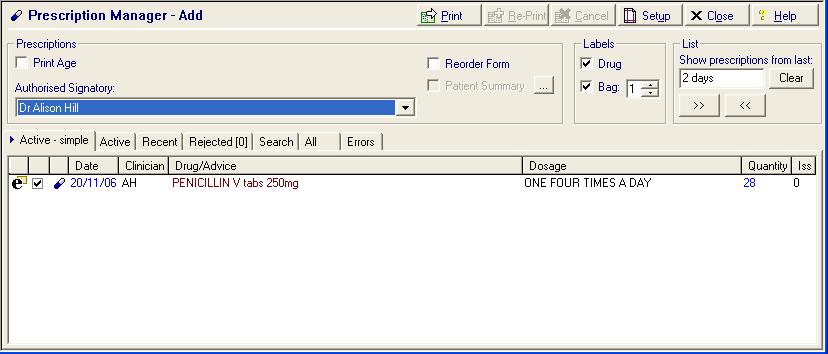Adding an Acute eAMS Prescription
An eAMS item is created in the same way as a normal acute therapy.
- From Consultation Manager, select the patient required.
- Select the Therapy tab and add the acute medication in the usual way.
- Double click in Drug Name to access the Drug Select screen. You can check that the medication is part of AMS by looking at the Product Information in the bottom pane (use the down scroll arrow to reach this). If it has a DM+D mapping, then it can be included in AMS, with certain exceptions - see Qualifying items for eAMS.
- Select OK.
- Now, select Issue
 or press <F9>.
or press <F9>. - From Prescription Manager, any acute medications added today is selected by default.
- Select Print
 or press<F9>.
or press<F9>. - If the item is eligible for AMS, the barcoded prescription (token) is printed and the AMS message sent.
- The XML message can be tracked through Mail Manager
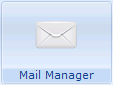 and you should visit this regularly to check for rejected AMS messages.
and you should visit this regularly to check for rejected AMS messages.