Print Specimen Label and Label Design
Specimen Labels can be printed:
- Either from the Requests Add or Referrals Add screen, then click on
 . This both prints the label(s) and records the request.
. This both prints the label(s) and records the request. - Or select Add – Request – Print Specimen Labels. This just prints the label(s) without recording a request. If no prior request is entered, this just prints the patient's name and their date of birth, with no clinical details
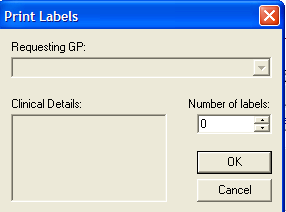
- Requesting GP – Defaults to Registered GP or Requesting GP if at Request Add screen. This field only appears if you have included it in your specimen label design.
- Clinical Details – You will only be able to type free text in here if you have included Clinical Details in your label design. If you have clicked on
 from the Request Add screen, it will default to whatever free text is entered on this form.
from the Request Add screen, it will default to whatever free text is entered on this form. - Number of labels – Defaults to what you have set it to in the label design.
The printer defaults to the label printer set up for this user/workstation in Options- Setup – Printers (or Control Panel - File Maintenance – Staff Maintenance Utility – Printers).
The design for the specimen labels is determined in Modules – Drug Label Design – Specimen Labels (refer to the local on-screen help on the Vision front menu).