|
|
Opening an Existing Problem
The patient mayalready have a problem, for example, Dyspepsia, created in an earlier consultation by entering a READ term which also triggers a guideline, in this case Dyspepsia (symptoms).
![]()
If at the next consultation, you have not opened any problem, and you enter another READ term, eg, Regurgitation, which is exactly the READ term that triggers the Dyspepsia guideline, then you are reminded there is an existing problem associated with this diagnosis - Dyspepsia.
There is an existing problem associated with this diagnosis. Select Open to enter this diagnosis and subsequent data into this problem. Alternatively you may press Cancel. [name of guideline]
Open / Cancel
You can click on an Open button to open the problem and enter this diagnosis and subsequent data into this problem. If you don't want the data entered in this problem click Cancel instead.
Note - This assumes that you have semi-automatic generation of problem and passive triggering switched on in Consultation - Options - Setup – Management.
To find out what READ term is associated with a problem, right click on a Problem and select Problem Header. To trigger the guideline the READ term must be exactly the same in the Problem Header as one of the triggers for the Guideline.
If passive triggering is switched on, the guideline is minimised as a green line at the bottom of the MRO column. Click on this line to view the guideline.
If you have active triggering of guidelines switched on, you are asked if you want to view the guideline, if so, the guideline displays.
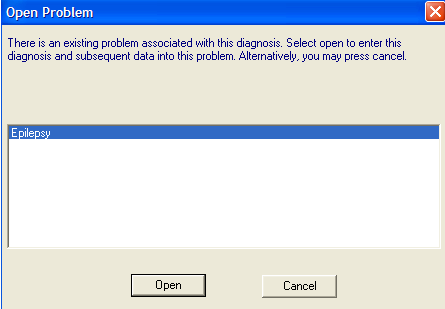
Open Problem