Updating Existing SMS Templates
If you need to update existing SMS templates to include required cancellation and new merge fields:
- Right click on Vision+ and select Practice Reports.
- Select Appointments:
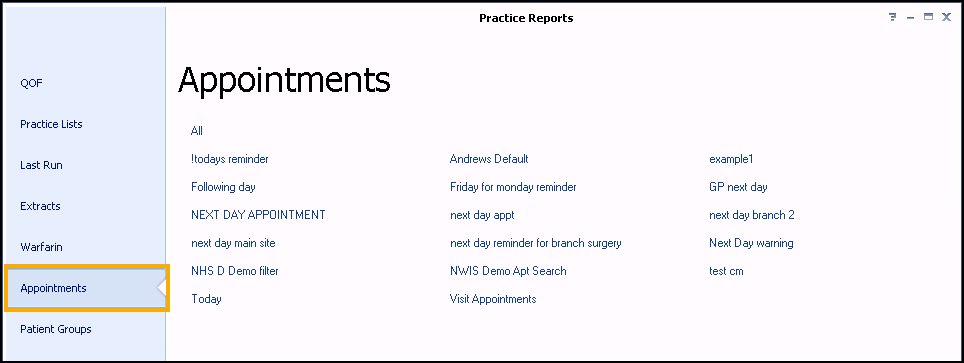
- Select SMS Merge Templates
 .
. - The Appointment SMS Merge Templates screen displays. Highlight the template you want to update and select Edit
 :
: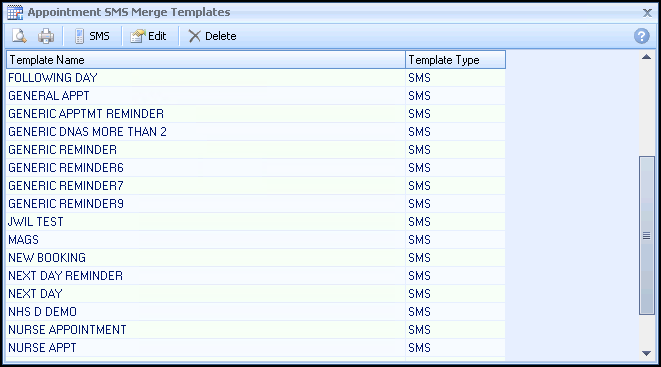
- Update the global message you want your patients to receive.
- Select OK.
Remember within Add Mail Merge Field you have the following additional merge fields:
- Notes Kept At (is the appointment at the main site or the branch site)
- Title
- Surname
- Forename
- DOB
- Staff Name (the name of the member of staff they are seeing)
- Cancel AppointmentNote - The Cancel Appointment Merge field brings across the global practice message you have set in Settings - SMS Replies - Cancel Appointment Detail. Within the background of the merge field is a response code unique to the patient which is automatically generated as part of the SMS.
The appointment SMS reminders are generated as before.
- The patient receives an SMS appointment reminder, and can reply to it and cancel their appointment if they cannot attend.
- A message is sent back in the Appointments system.
- A confirmation text is sent back to the patient once the appointment is cancelled:
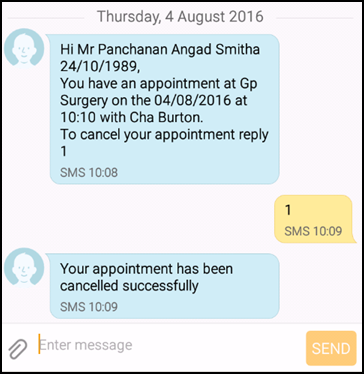
Note - To print this topic select Print  in the top right corner and follow the on-screen prompts.
in the top right corner and follow the on-screen prompts.