Download Unplanned Admissions Outcomes Manager
The Unplanned Admissions Outcome files can be downloaded and managed from Download Web Files. Remember, you must contact your Account Manager who will organise for the Unplanned Admissions to be available to download.
To access the files:
From the Windows Notification Area, right click Vision+ ![]() and select Download Web Files.
and select Download Web Files.
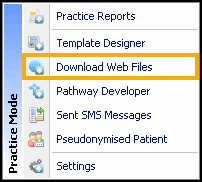
Download Web Files
- A list of files available to download and files already downloaded displays.
- Select the file(s) you wish to download by ticking the box in the download column. For the Unplanned Admissions Outcome Manager select:
- Admissions Risk Stratification and Register Manager
- Personalised Care Plan Manager
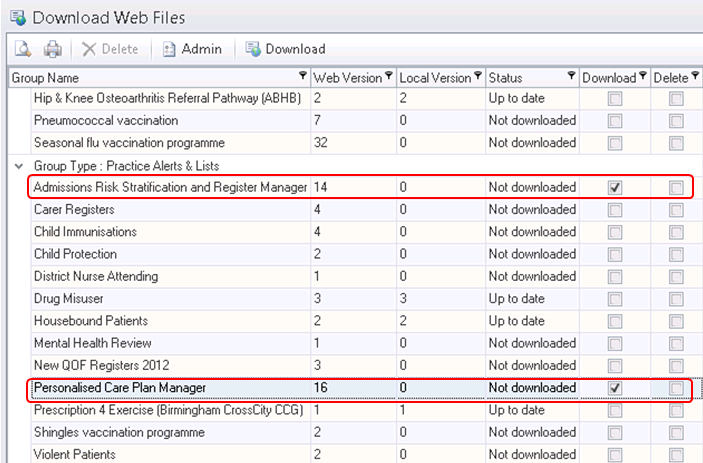
- Select Download. You do not need to log out of Vision 3 whilst the files are downloading.
- A splash screen displays showing the progress of the download. Note - Templates that have been downloaded by your practice are available to all users providing that Disable User Defined Indicators is not checked for each user in Settings.
- The status column quickly shows which templates have already been downloaded to the system, and which templates have a new version that may be downloaded. Template Version numbers can be compared between the Web Version and Local Version to see if a more recent version is available for download from the web.