Accessing the Information Prescription Template from the Alert Pop-up
Alternatively, you are prompted from the Alert Pop-up window if a patient's results are not within target and the patient would benefit from an Information Prescription plan.
From the Alert Pop-up you can quickly view the patient's data and produce a plan.
- From Consultation Manager, select a patient.
- Select Show Other Indicators
 on the Vision+ floating toolbar
on the Vision+ floating toolbar 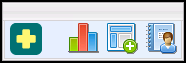 .Note - By default QOF/QAIF alerts display when you select a patient in Consultation Manager. To combine both QOF/QAIF and non-QOF alerts, see Options - Indicators.
.Note - By default QOF/QAIF alerts display when you select a patient in Consultation Manager. To combine both QOF/QAIF and non-QOF alerts, see Options - Indicators. - The Alert pop-up window displays the Information Prescription prompt and is expanded to show the patient's requirements.
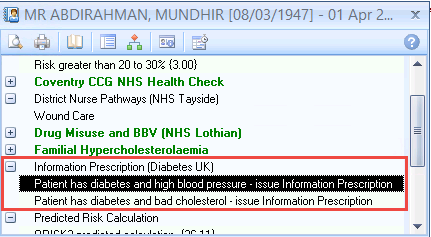
- To launch the Information Prescription Template either:
- Right click on the Information Prescription heading and select Show Template
 ,
, - Highlight the Information Prescription heading and select Template
 on the toolbar, or
on the toolbar, or - Double click on one of the expanded lines below the Information Prescription heading.
- Right click on the Information Prescription heading and select Show Template