Print Multiple Clinical Documents
To print multiple clinical documents:
- From either Consultation Manager - Apps or Apps Controller, select
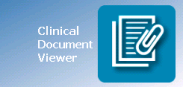 Clinical Document Viewer.
Clinical Document Viewer. - Select the patient required in the usual way.
- The Clinical Document Viewer screen displays.
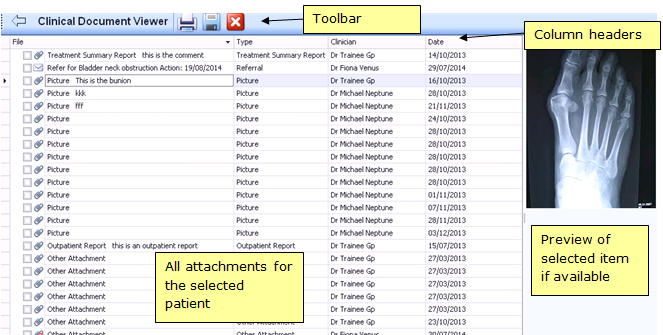
Clinical Viewer Document
- Highlight an item to display a preview on the right hand side if one is available.
 Remember - You can change the order the documents are displayed by clicking on the column header.
Remember - You can change the order the documents are displayed by clicking on the column header. - Select the items you want to print by either:
- Ticking the individual items, or
- Right click and select Select All.
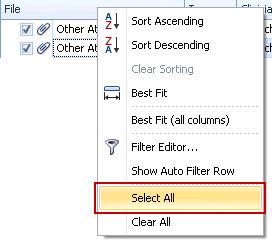
Right click menu, Select All
- Click either:
 Print selected documents, the 'Printing Page n of Document' message displays during the printing process.or
Print selected documents, the 'Printing Page n of Document' message displays during the printing process.or Save selected documents, Browse for Folder displays. Select where you want to save the file to and click OK. If you use Vision through a managed server eg AEROS, remember to save to a local drive.
Save selected documents, Browse for Folder displays. Select where you want to save the file to and click OK. If you use Vision through a managed server eg AEROS, remember to save to a local drive.