Editing CMS (Serial Prescribing) Items that have been printed and sent
Editing printed CMS (Serial Prescribing) items is not permitted as such. However, if you right click and select Edit on a printed item, you are given the opportunity to cancel and create a new CMS (Serial Prescribing) item:
- Right click on the CMS (Serial Prescribing) item.
- Select Edit.
- When the following message appears:
You have elected to edit a printed/sent CMS item. Editing a printed/sent item will result in the original medication being inactivated, the original prescription being cancelled and a new amended medication being created. The patient will no longer be able to collect the original drug. Are you sure you wish to edit the selected printed/sent CMS item?
Select Yes to proceed. If you select No, you are returned to the edit dialog.
- Select up to three reasons from the Reauthorisation Change Reason screen.
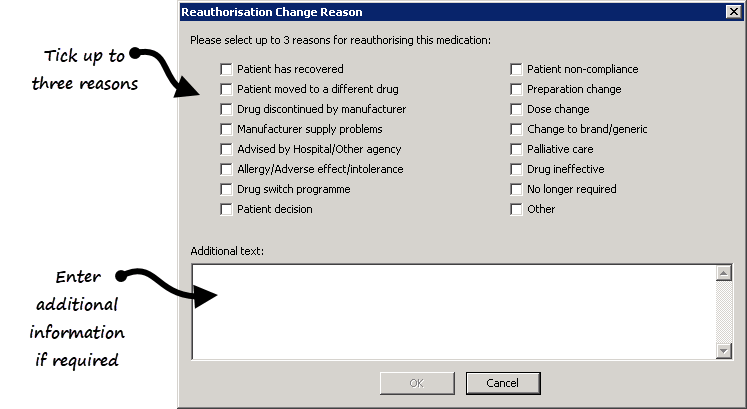
- Select OK.
- A cancellation message is sent for the original item and the add item form appears for you to add the new CMS (Serial Prescribing) item.
- A new CMS prescription message is sent when the prescription is printed.
Note – It is not possible to edit dispensing events, these are displayed as read only entries in the CMS filter.