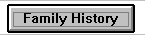Clinical Data Hotspot
You can insert a clinical data hotspot line within a guideline which when clicked triggers a Vision screen, either an Add, Edit or Display screens.
The hotspot can be either a button 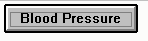 or an icon.
or an icon.
- With a guideline in design mode, click on Clinical Data Hotspots
 on the floating toolbar.
on the floating toolbar. - A Clinical Data Hotspot- Add screen displays.
- Add, Display, Edit - The default is to access an Add-data screen via the command button, but you can also choose a Display or Edit screen.
- You can choose either a button or an icon:
- If you want a button with a Caption, check the Command Button box, and in Caption, type in the title that will appear on the hotspot command button, eg Family History.
- If you prefer an icon, uncheck the Command Button box. Click on the Icon button and select the icon from the \vision\program\images files. The Vision icons have the extension .ico. The caption will be displayed on either a button or under an icon.
- If you have chosen Add mode in step 2, you can select the default Read Term which displays. Double click in this window for the Read selection screen. The Default Read term is the same as that of the current guideline.
- From the bottom section of the screen, select the required clinical data screen to be launched when the clinical data hotspot is activated, eg Clinical Data - Family History.
Note - You should not choose Clinical All as a hotspot for data entry. You either need to choose Medical History or one of the specific SDAs. Clinical-Add can be used as a filter to display data entered into any of the SDAs in the clinical database, but not to enter data.
- Click OK.
- An icon is added, or a button entitled with your caption, which when clicked (in user mode, not design mode) will display the Add screen you specified.