How to Use a Management Plan
Management Plans display a selected portion of the patient record, effectively filtering the patient's data according to the management plan category.
One of the main advantages of Management Plans is that they can show the user the episodes of data, particularly for maternity and test results.
The data is shown as a grid, with each row representing an entry, for instance, within the Asthma Management Plan: Asthma consultation, Smoking, Inhaler ability etc.
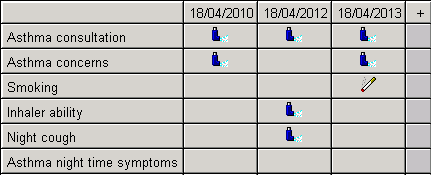
Asthma Management Plan
In some cases, such as the Diabetic or Asthma Management Plan, there are several grids within the one plan under different headings of Review, Investigations, Treatment.
Each column represents the date of a single encounter with the patients. Reading down the columns shows the data within one encounter. Reading across the rows shows the trend of data.
Where data has been entered, an icon, text or value is shown:
- If you point to one of these cells with an entry and hover with the mouse, the relevant data within that cell displays in a pop-up window.
- Click on any arrow pointing right to move the grid to later dates in columns currently hidden
- Or click on any left pointing arrow to see earlier data.
When you re-display an existing Management Plan with previous entries, only rows with data are shown, and those that are empty are hidden:
- Click on the top left cell on the top row to open up the plan and display hidden rows where there is currently no data. Click again to close the plan up to rows with data only.
If you right mouse click in the left-hand column, there are options to:
- Suppress Empty Rows – This will hide any empty rows which do not have data.
- Suppress Row – Suppress the current row you are pointing to.
- Restore all rows – this will re-display all the hidden empty rows within the Management Plan
- Graph – To display a graph of data on that row, if plottable as a graph, eg BP, weight, test results, you can graph results (see Graph)
- Add – Display an Add screen for the row at which you are pointing so you can make a new entry.
- Restore All columns – will re-display any hidden columns – This option is only shown if you are pointing to the top header row.
- Suppress column – This will hide the column you are clicking in, and reduce the size of the table. This option is only shown if you are pointing to the top header row.
You can also toggle restore or suppress rows by clicking with the left mouse on the blank heading row.
If there is any data hidden from your view, rows have left / right scroll arrows which move the row display from left to right and back.
- Right mouse click while pointing to an icon, text or value within a cell for the usual options of Item View, List, Graph, Edit, Add and so on for that data item. If the data entry is a new encounter, then a new column will be created.