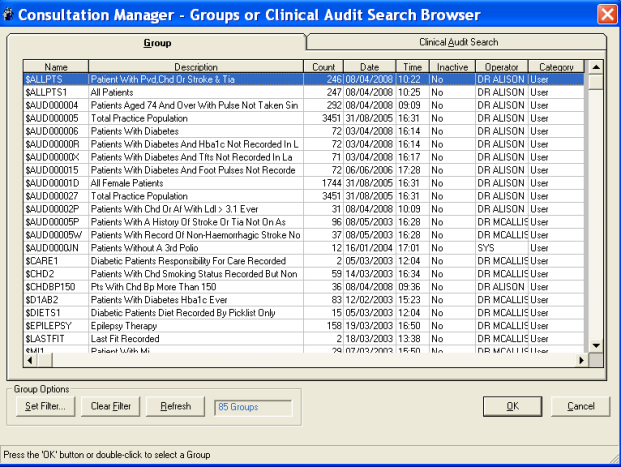Select By Group
- On the Group tab, user groups will be displayed by default (without system groups).
- Use Set Filter if you want to select from system groups as well. Here, you can filter from a full group list to display only the specified groups (as you can in Patient Groups) by one or more of the following:
- Select users: Groups have ownership. You can select either All users, Selected users (to select a user or users, double click on each user name to be selected - this places a chevron to the left of the name) or Current user signed on to this workstation. To deselect selected users, click on the All Users radio button.
- Select System Category: by specified system groups - audit searches ($AUD etc), audit subsearches ($SUB, $GLO, $SUB etc), MIQUEST, or other system groups ($PAT);
- Select Other Category: and/or user groups
- Select Active State: active or inactive groups, or both
- Suppress display of empty groups (with a zero count of patients)
- In Group Description, you can search for an ad-hoc search by a part description, for example, putting in DIAB will find ad-hoc searches with diabetes or diabetic in the title.
- The Clear Filter button returns the list to all the user groups, clearing any filters that have been set. Refresh brings the list of groups up to date.
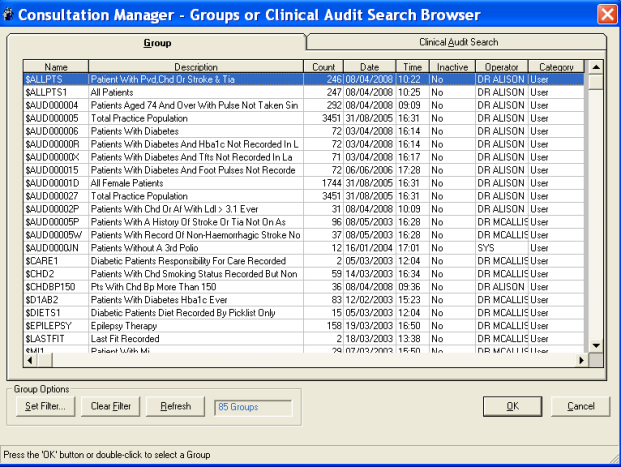
Did you find this helpful? 

Sorry about that
Want to tell us more? - Send an email to leave your feedback.
Great!
Thanks for taking the time to give us some feedback.