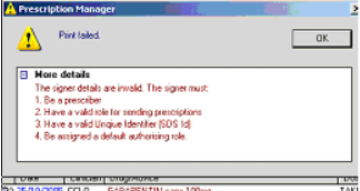Issuing a Repeat Prescription
For EPS 2 Phase 3 (Deployed Disabled), you can issue a repeat as follows:
- If a receptionist is printing repeat prescriptions on behalf of the GP, then s/he should sign on using SSO with the Smartcard.
- In Consultation Manager, select the patient.
- On the Therapy Repeats list, select the repeat medication you want issued.
- Press F9 on your keyboard or click on
 .
. - On the Prescription Manager screen (see Prescription Manager and EPS), you can right click on the selected item and change the status from non-urgent to urgent:
- Non-urgent - when you click on Print/Finalise, the prescription is printed, and the message is sent when you deselect the patient at finishing the consultation.
- Urgent - when you select on Print/Finalise, the prescription is printed, and the message is sent immediately.
- The repeat issue and all acutes added the same today are also automatically selected. You can select or deselect an item by removing or adding a tick in the second column from the left.
- Select Print/Finalise or (missing or bad snippet).
- The prescription token is printed, and the EPS message sent off either immediately, or on deselecting the patient, depending on the urgent or non-urgent status selected.
Please note the following:
- If a doctor, who has NOT signed in with their Smartcard and creates a repeat master which happens to be an EPS eligible drug, then if a receptionist (who has activated EPS) will get a warning when they select the repeat master and issue against it: The clinician selected to sign these prescriptions is not correctly configured to send electronic prescriptions. To use this clinician, change all prescriptions to be printed to Paper prescriptions before proceeding. Right click on the line(s) to change from dual (electronic) prescriptions to paper prescriptions.
- Every time a clinician is selected in the Authorised Signatory field in the Simple and Active tabs on Prescription Manager, the script types will be updated to suit the clinician's EPS status. So if someone who is set up for EPS is selected, any items that can be dual will be switched to dual. If the person cannot do EPS, all items will be set to paper. When a different clinician is selected, the item selections will not change, even if the new person is able to sign more items. This is because the user may have already selected all the items they want to print and they will not want to have to redo that.
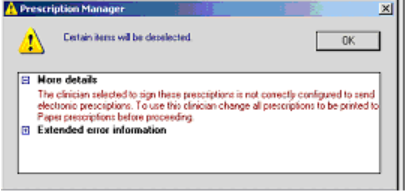
- If the prescription is set to Dual and the Authorised Signatory/Assigned To clinician is the non-SSO GP, then when they select and try to print the item, they are told that it cannot be done: The signer details are invalid. The signer must (1) Be a prescriber (2) Have a valid role for sending prescriptions (3) Have a valid Unique Identifier (SOS Id) (4) Be assigned a default authorising role. Changing the prescription to Paper stops this.