Setting Shifts
To quickly add and edit shifts through the Shift Management and Master Rota screen, you must set up the shifts that are to be used by the Community team in the Shifts Setup screen.
To do so:
- From the Home screen, select Settings
 .
. - Select Shifts Setup
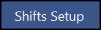 .
. - The Shifts Setup screen displays.
From the Shifts Setup screen:
- Select Add new shift
 .
. - Enter the Start Time and End Time of the new shift that you wish to set.

- Select Save
 .
. - Repeat for as many shifts as desired.
- The shifts are now saved and can be allocated to staff through the Shift Management and Master Rota screen. See Adding Shifts.
- Additional shifts can be added by selecting Add new shift
 .
. - Shifts can be deleted by selecting Delete
 .
. - Shifts can be edited by selecting Edit
 and changing the Start Time and End Time.
and changing the Start Time and End Time.