Frequently Asked Questions
 Referral Inbox
Referral Inbox
What is a Referral?
A referral is received by the Community Team after a patient has been referred to their care. Referrals can also be manually created by certain Community team members.
When a referral is received, an intervention must be added to it before it can be accepted and processed further.
How do I know when I have received a Referral?
A notification displays next to your user name, for example
. Select the notification symbol to display the details:
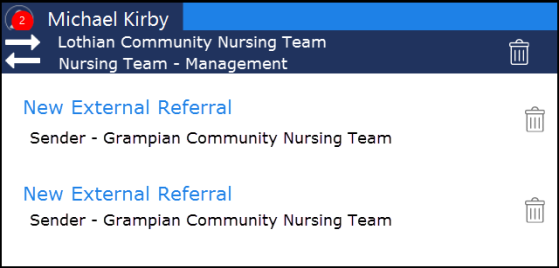
How long does a referral remain in the Referral Inbox?
A referral remains in the Referral Inbox
until it has been either accepted or rejected by a member of the Community Team with sufficient rights.
What happens to a referral after I accept it?
After a referral is accepted, the intervention that was attached to it is transferred to the Caseload Management
screen where it can be assigned to a member of the Community Team.
See Accepting a Referral for details.
What happens if I reject a referral?
If you reject a referral, no notification is issued to the sender. See Rejecting a Referral.
 Caseload Management
Caseload Management
What is the Caseload Management screen?
The Caseload Management
screen is where all interventions that need to be assigned are held.
See Assigning Interventions for details.
What is the easiest way to assign and unassign interventions to and from staff?
To easily assign and remove interventions to and from staff, use the drag-and-drop interface on the Caseload Management
screen.
See Assigning Interventions and Unassigning an Intervention for details
Can I reduce the number of staff members I see on the Caseload Management screen?
To reduce the number of staff displayed on the Caseload Management
screen, select Filter
and choose the filter you wish to apply.
See Filtering the Staff on Display for details.
Can I choose the format I see interventions displayed in on the Caseload Management Screen?
You can easily filter and choose the sorting order that interventions are displayed in on the Caseload Management
screen
See Filtering Interventions and Sorting Interventions for details.
 Individual Caseload
Individual Caseload
What is the Individual Caseload screen?
The Individual Caseload
screen displays the interventions that have been assigned to you on the date in question.
Do I need to print my Individual Caseload?
All Community Team members should print their individual caseload at the start of each shift before they visit any patients.
Staff must use the print-out as a means of roughly recording their visits until they return to the office and record the details electronically.
See Printing your Individual Caseload and Recording Contact on an Intervention for details.
Can I record contact on an intervention directly from the Individual Caseload screen?
To record contact on an intervention through the Individual Caseload screen:
- Hover over the intervention that you wish to record contact on.
- Select Options
in the upper-right corner of the selected intervention.
- Select Record Contact.

Can I download my Individual Caseload and use if offline?
To download your individual caseload for offline use, select Download
. Your caseload for today, yesterday and five days ahead is downloaded.
Once Community is connected to the internet again, the data recorded offline is automatically written back to your database.
See Downloading your Individual Caseload and Managing Data Recorded Offline for details.
 Shift Management
Shift Management
What is the Shift Management screen?
The Shift Management
screen, allows those with service management rights to set and view the shift schedule of the Community Team.
All shifts that are set on the Shift Management
screen automatically transfer to the Caseload Management
screen.
Why are there no shift times available when I select Add shift?
If you want to be able to choose from pre-set shift times within the Shift Management screen, you must first set these shifts up in the Shifts Setup screen.
After setting shifts within the Shifts Setup screen, they are available to select from, when you wish to add or edit a shift.
My Community team work the same shifts each week. What is the best way to set this up?
To set shifts for staff who follow the same work schedule each week, it is best to use the Master Rota.
See Master Rota - Overview for details.
What happens if I modify shift capacity when setting a new shift?
By default, shift capacity is set at 60%. This aims to ensure that staff spend no more than 60% of a shift completing interventions.
- Setting shift capacity to 0% prevents the staff member from appearing in the Caseload Management screen.
- Regardless of the shift capacity you choose, there is no limit on the number of interventions that can be assigned to a staff member.
- The shift capacity you choose has an effect on how quickly the staff member's capacity bar increases after assigning interventions to them.
See Modifying Shift Capacity for details.
 Master Rota
Master Rota
Should I use the Master Rota or the Shift Management screen to set my staff's schedules?
It is recommended that you use the Master Rota to set your staff's schedule if they follow a consistently predictable schedule.
Once you set a schedule using the Master Rota, it is applied to all future work weeks for the member of staff in question.
See Master Rota - Overview for details.
When should I use the Shift Management screen to set my staff's schedules?
If your staff follow an unpredictable work schedule, it is recommended that you use the Shift Management screen to set their schedule.
This helps you avoid constantly modifying the Master Rota to fit the unpredictable schedule your staff may be working.
How can I quickly set a Master Rota schedule and apply it to multiple staff members?
If multiple members of your Community Team work the same predictable schedule, you can quickly copy one team member's Master Rota schedule and paste it to another team members.
Highlight the Master Rota, select Copy
and then Paste
within the new Master Rota.
 Patient Care
Patient Care
What is Patient Care?
Once an intervention has been assigned to a member of the Community Team, a Patient Care record is created for the patient that the intervention refers to.
The Patient Care record contains all patient demographic details and details relating to the patient's referrer. It also contains a full record of all completed and scheduled interventions for the patient.
See Patient Care.
How long does the Patient Care record continue for?
The Patient Care record continues until the patient is discharged from the care of the Community Team and their Patient Care record is resolved.
See Discharging a Patient & Resolving Patient Care for details.
Why is there data in the Reminders tab?
The Reminders tab within the Patient Care screen only contains data when an entry is made in the Care Forms tab that requires a task to be completed.
See Reminders Tab - Overview for details.
What Forms are available within Community?
The Care Forms tab contains a variety of forms that allow Community staff to record data relating to the care of their patient. The forms available include:
- Nursing Assessment
- Abbey Pain Scale
- Catheter Form
- Moving and Healing Support Plan
- Waterflow
- Wound Management
See Care Forms Tab - Overview for details.
 Creating a Referral
Creating a Referral
Why can I not see the Create Referral option on my Home screen?
If you cannot see Create Referral
on your Home screen you do not have the security rights necessary to do so. You should contact your system administrator/ IT support and have your security rights updated.
Why can't I edit certain areas of the Patient Demographics section?
Certain areas in the Patient Demographics section, for example, Forename, Surname, DOB, NHS/ CHI number and Address, cannot be edited. This is because these details are not held within Community.
If these details need to be updated, the changes must be completed where the details are held.
What is an Unvetted Referral?
An unvetted referral is a referral that has been created by a member of the Community Team with limited rights. Unvetted referrals:
- Do not contain an intervention.
- Have not been accepted or rejected yet.
Unvetted referrals sit in the Referral Inbox until a Community Team member with sufficient rights process them further.
See Accepting a Referral, Rejecting a Referral and Adding an Intervention for details.
 Active Patients Screen
Active Patients Screen
What is the Active Patients Screen?
The Active Patients screen provides users with a fully populated list of:
- Patients with an active Patient Care record within Community.
- Patients who have been discharged within the last 3 months from Community.
 Patient Summary Screen
Patient Summary Screen
How do I access the Patient Summary Screen?
Open the Episode of Care of the patient whose summary screen you wish to view and select Patient Summary
.
The Patient Summary screen then opens on a separate tab and is accessible from the V
.
How do I update the information provided on the Patient Summary Screen?
Open the Patient Summary screen for the patient required and select Update Patient Info
.
You can now update the information provided on the Patient Summary screen.