Logging in
To log in to a In Practice Systems Ltd application:
- From your Windows Desktop, select the application required, for example Vision Anywhere
 .
. - The first time you log into an application, you must select your country. Simply select from the list available:
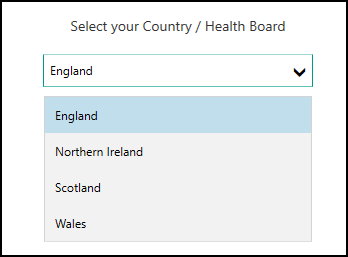
- Select Continue.
- The log in screen displays:
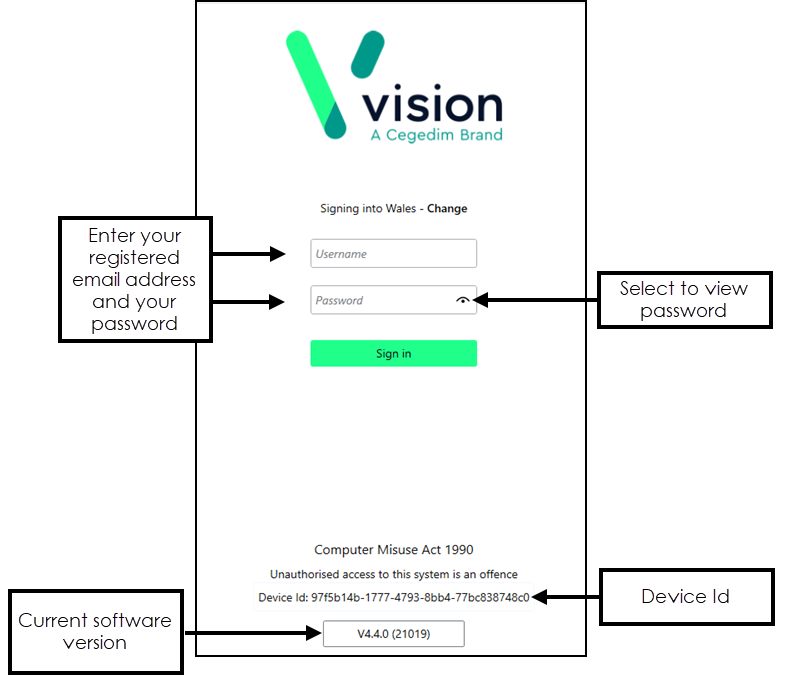
-
Complete as appropriate:
-
Username - Enter your registered email address.
-
Password - Enter your password.
-
Note - If you are a Vision 3 user, your registered email address is the one entered in Vision 3 - Control Panel - File Maintenance - Staff - Addresses - Communication Numbers. If you are using Primary Care Solutions in a shared care setting, this is set up by your system administrator.
- Select Sign In.
- If you have multiple roles set up in Primary Care Solutions, for example, if you work for more than one practice, or a practice and a federation, you must now select the appropriate role for this session:
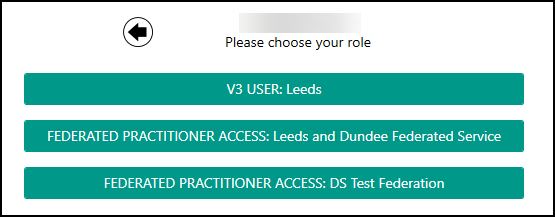
The screen you are now presented with depends on the application you selected from your desktop, see Primary Care Solutions Help Centre for links to all applications.
Note – To print this topic select Print  in the top right corner and follow the on-screen prompts.
in the top right corner and follow the on-screen prompts.