Search for Special Bookings
You can search for Special Bookings:
- From anywhere on the Reception View, press F3 or start typing the patients name or booking, and the search box displays.
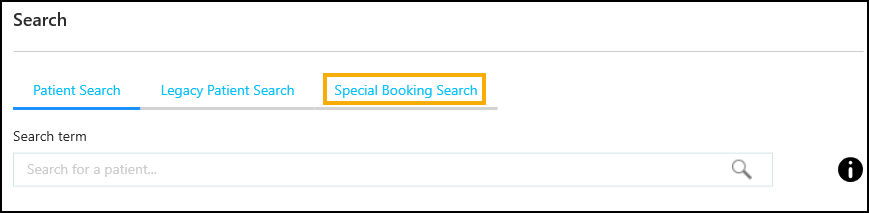
- The search defaults to the last used search.
Select the Special Bookings Search tab. - Enter the details, for example, HGV.
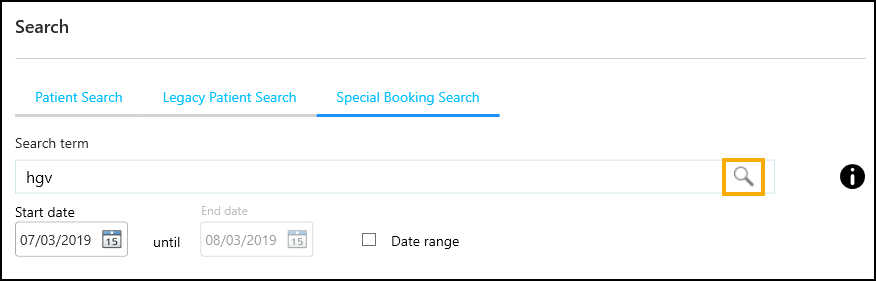
- Update the dates as required.
- Select Search
 .
.
The results display. - Optionally, enter additional information to refine the results further.
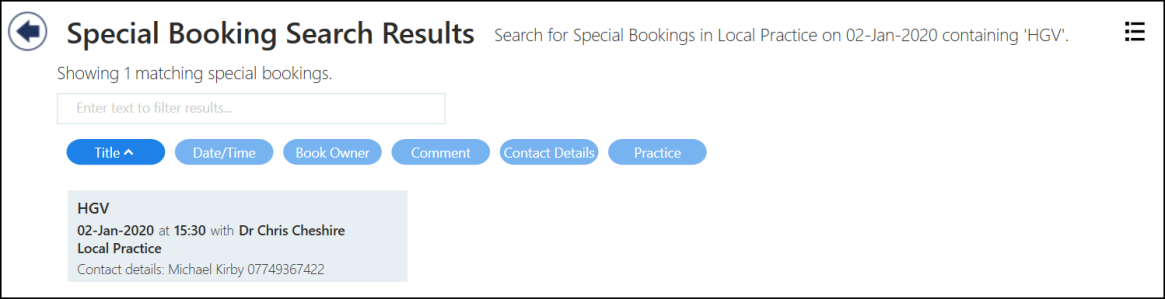
- Choose the patient or booking from the list.
The booking form opens. - Select Save or Cancel to close.
Results - Display and Filter Options
The search results screen has two display options:
-
 - Tile view:
- Tile view: -
 - List view:
- List view:
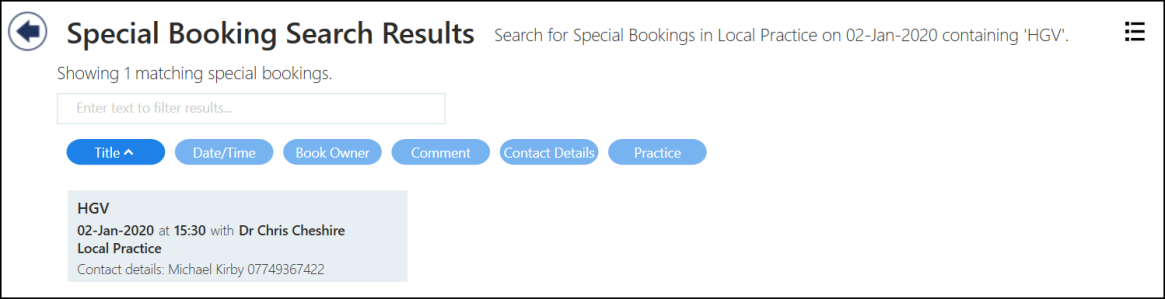
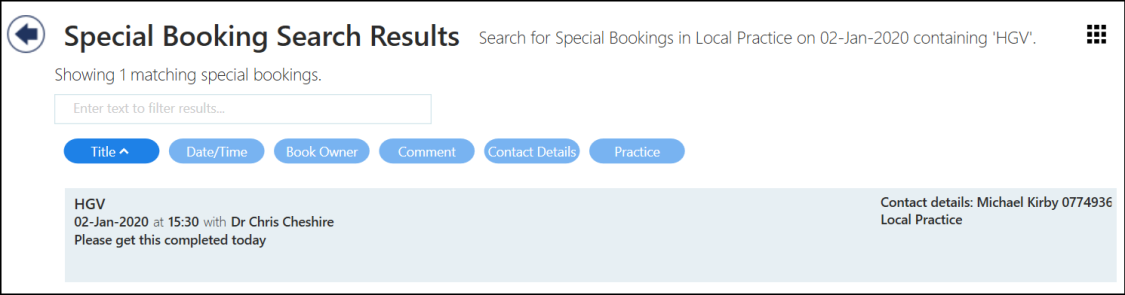
See - Making a Special Booking.
Note - To print this topic select Print  in the top right corner and follow the on-screen prompts.
in the top right corner and follow the on-screen prompts.