Make a Special Booking
- From the Reception View or Free slot search, select a free slot.
The appointment slot
 locks to other users, and the booking form displays.
locks to other users, and the booking form displays. - Tick the Special Booking box:
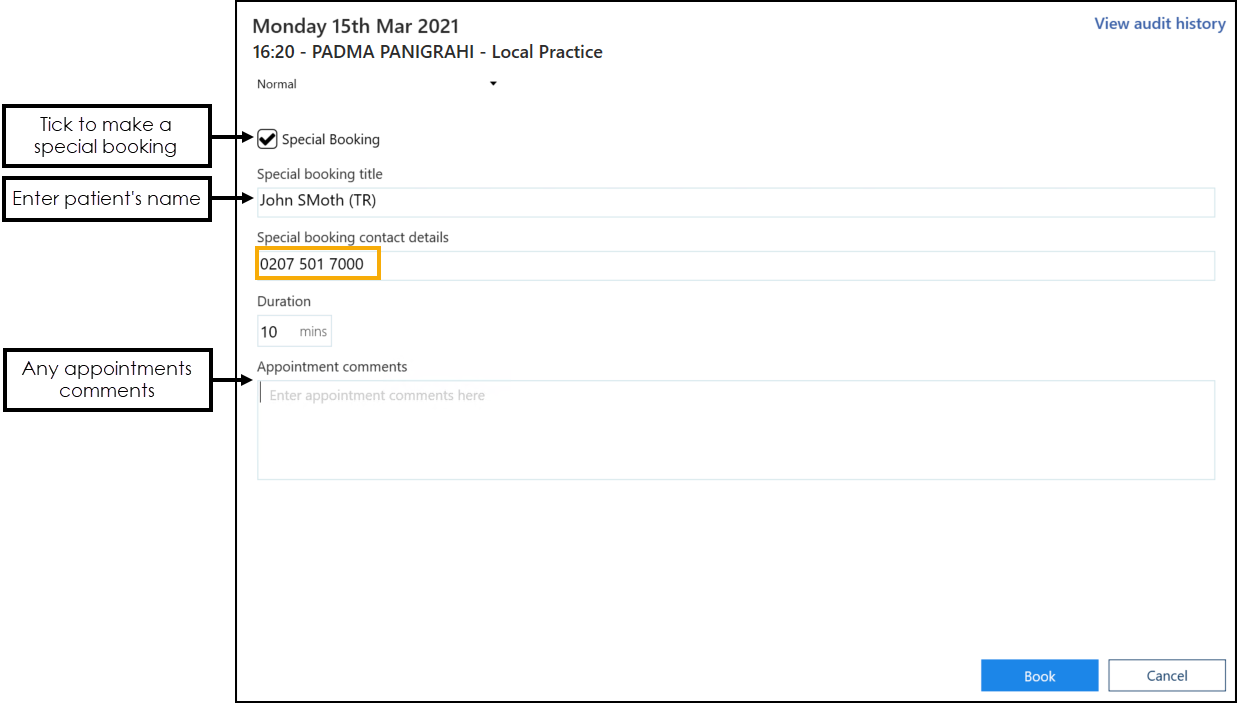
- Enter the patients name into the Special booking title box.
- Optionally, choose Booking method from the drop-down list.
- Record contact details and any notes about the appointment in the comments box.
- In the booking form you can also:
- Change the appointment duration
- Change the slot type
- Select Book
 to make the appointment.
to make the appointment. - A message displays confirming the booking.

- In the appointments list a blue star
 displays to the right of the name to indicate this is a special booking.
displays to the right of the name to indicate this is a special booking.
Video Tutorial
Making a Special Booking Appointment (0:55)
Note - To print this topic select Print  in the top right corner and follow the on-screen prompts.
in the top right corner and follow the on-screen prompts.